Some great tips to make Classroom more efficient for you
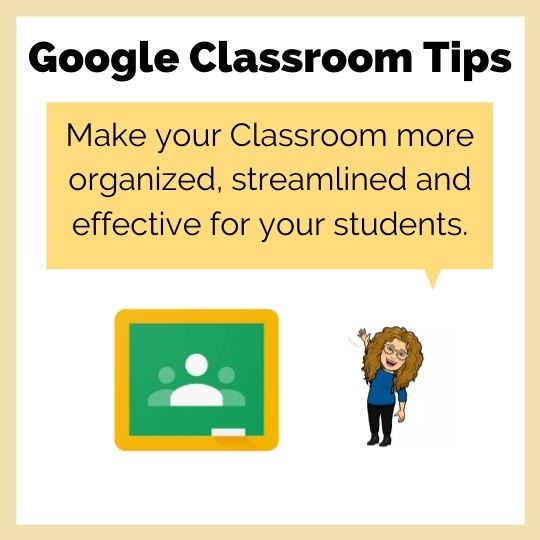
he other day I was talking to a new teacher about how she uses Google Classroom. I was just trying to give her tips and tricks that might otherwise take her a long time to discover on her own.
I had a bunch of ideas, but I was still looking for more. So I did what everyone does. I asked Ms. Facebook!
I was astounded by the hundreds of responses I got from a very simple question. It made me realize how much we all just want a little normalcy these days. We want to focus on simple things like how to use technology in class, and not on global pandemics or presidential politics.
So with that in mind, let me pass along the helpful tips I came up with and were shared with me. I think we can all use a little help these days.
Tip #1: A library of resources
Create a separate Google Classroom to use like a library of resources. Keep songs, movement breaks, sub plans, alternative activities, YouTube videos or anything else you want to have on hand when you need it.
When you want to use any of those activities, either post them to your active class, or screenshare it in the moment. This way it stays separate and doesn’t “clutter up” your Stream or Classwork sections.
Tip #2: Keep your Classroom organized and easily searchable
When was the last time you looked at the “Settings” (the gear wheel in the upper right)? There are lots of great options there to declutter your class! For example:
- Turn off Student comments. This allows them to post their homework but not post comments to the stream. After the 20th “Hello Ms. Brennan” comment, I decided this was a must!
- Hide assignments from the Stream. This cleans up your Stream immensely! That way the students will only see announcements you post and nothing else.
- Use an emoji to highlight this week’s assignments. It draws their attention directly to what they need to focus on.
- Drag and drop your topics, your assignments or your announcements to put them in a different order. Make sure the most important ones are on top.
- Turn off your email notifications for every single assignment submission (unless you like receiving 100 emails on a Sunday night!)
Tip #3: Post like a Pro
- Remember that you can create an assignment and save it as a draft to continue writing it later, or schedule it to post on a later date. You don’t need to post everything in the same moment as writing it!
- You can send assignments to the whole class or specific students. Choosing separate assignments for separate students is excellent for differentiation.
- You can “reuse” posts from other units or other classes. See the option “Reuse Post” under the “Create” button. You don’t need to recreate the wheel each time!
- If you post an assignment with an attachment, choose the option “each student gets a copy”. If you don’t choose that when posting it, you can not go back and change it later.
Tip #4: Try some super helpful Chrome Extensions
- My favorite is “Talk and Comment”. It allows you to record an audio message and post it anywhere. Hard to believe, right? Just try it. Consider giving audio feedback to the students on their essays. Just paste the link to your audio message in a comment box in the margin, rather than giving regular, old written feedback. Students love it and it’s a huge time saver for you!
- Try “Grade Transferer”. It easily copies grades from Google Classroom and pastes them into your school’s gradebook software. It works with many different softwares like Genesis, Powerschool etc. No more retyping all the assignments and grades!
Tip #5: Copying and Archiving – this one is important!
- At the end of your school year “Copy” your entire class by clicking on the three dots in the upper right corner (in the “Classes” view where you can see all your classes at once). Give the copied class a new name, like “History 2021” and leave the old class as “History 2020”. The new copy will have all the assignments from the previous class, but they will all be left as “draft” assignments until you decide to post them. (None of the announcements or class comments copy over to the new class). This can be a HUGE time saver because you don’t have to recreate everything for next year!
- Most importantly, remember to “Archive” the old class. If you don’t, the students continue to see it in their list of classes. Plus, you don’t want them to have access to all your resources and assignments to share with others. I’ve even had students use old classes as a “secret chat” area because they knew the teacher never looked at it!
Conclusion:
Google Classroom is so easy to use, flexible and convenient, I would highly recommend it to beginner and experienced teachers. I hope you agree.
If you would like more detailed information about how to carry out any of these suggestions, please let me know in the chat. I would be happy to help!
If you know someone who could use these Google Classroom tips, please feel free to pass on this article to them. Thanks!
Want a Free Online Teaching Guide?
5 Simple Ways to Improve Online Teaching
Just subscribe below.
You can unsubscribe from the list at any time

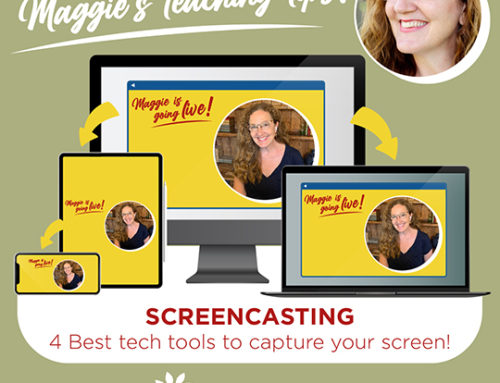
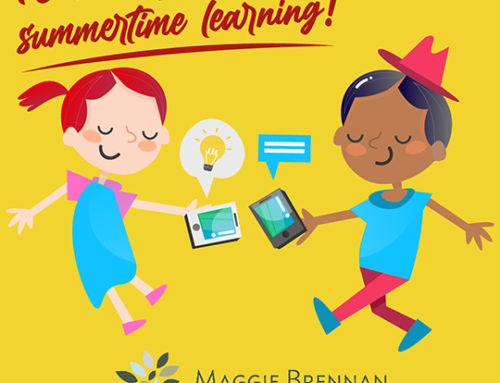
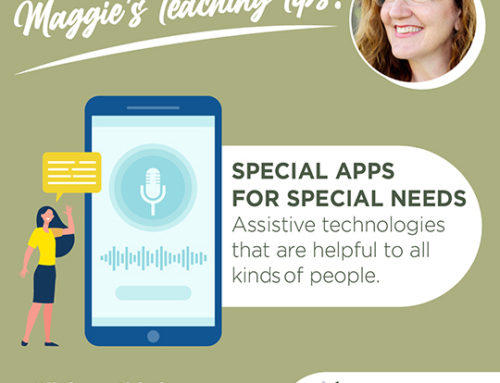


Leave A Comment