We use the internet all day long, yet very few of us know much about the browser!
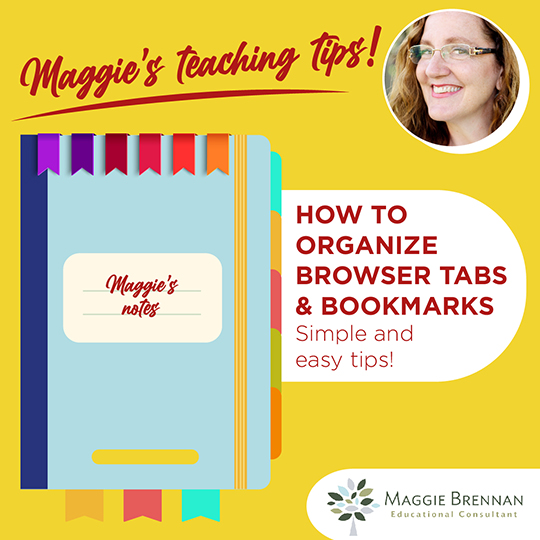
was in my boss’s office one day and we were working on my computer together.
Now remember, I’m the technology expert in the room -- so that’s why this was slightly embarrassing.
Like always, I had 400 tabs open in my Chrome Browser (!), so I decided to grab one of the tabs and move it over towards the other tab we were using. As I grabbed it, it went POOF!
All of a sudden, the ONLY tab I had open was the one I was moving. Everything else disappeared!
I said “what happened?”, and she said “I don’t know! But that happens to me all the time!”
So today, we’re going to talk about little hacks you can use with any internet browser so that the same thing doesn’t happen to you.
TABS, TABS AND MORE TABS
If you’re anything like me, you have a million tabs open on your browser at all times. I keep trying to close them, but I just end up opening them again.
So let me show you how to organize those tabs and how to use them well. (Not just use them, but use them well).
The scenario I described above, when you try to move a tab, is actually a really handy tool. I just didn’t know it at the time.
Here is a quick 10-second video to show you what it looks like: (click "play")
But if you are constantly going back and forth, why not open two separate windows and have them both open at the same time? That way you can see both at once.
Do it like this: Make your browser window half the regular size. (Do that by just dragging one side to make it smaller) Then click and drag one of your open tabs to make it a separate window. Now you can see both!
Here's another quick video:
SPEAKING OF TABS -- CHECK THIS OUT.
I little known “hack” for managing your tabs is to create a “group”.
Groups are like categories. You can name your category something like “Daily work” or “Spanish websites” or “Drive Documents”. Then you put all the tabs related to that topic in that group. You can either open or close the group to make all the tabs more manageable. Here are 2 groups I created.
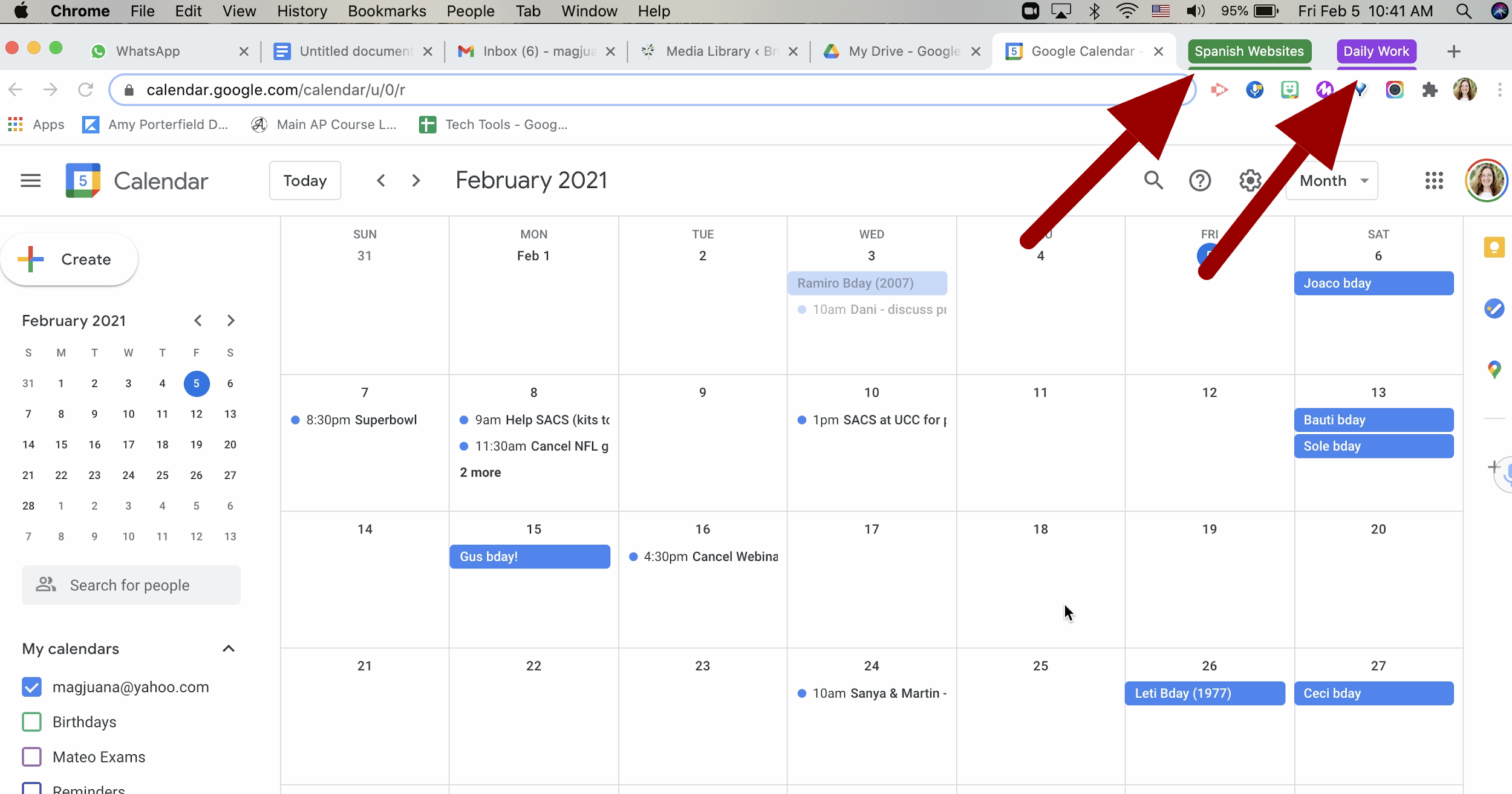
When you click on one of them, they open up and show all the tabs in that group:
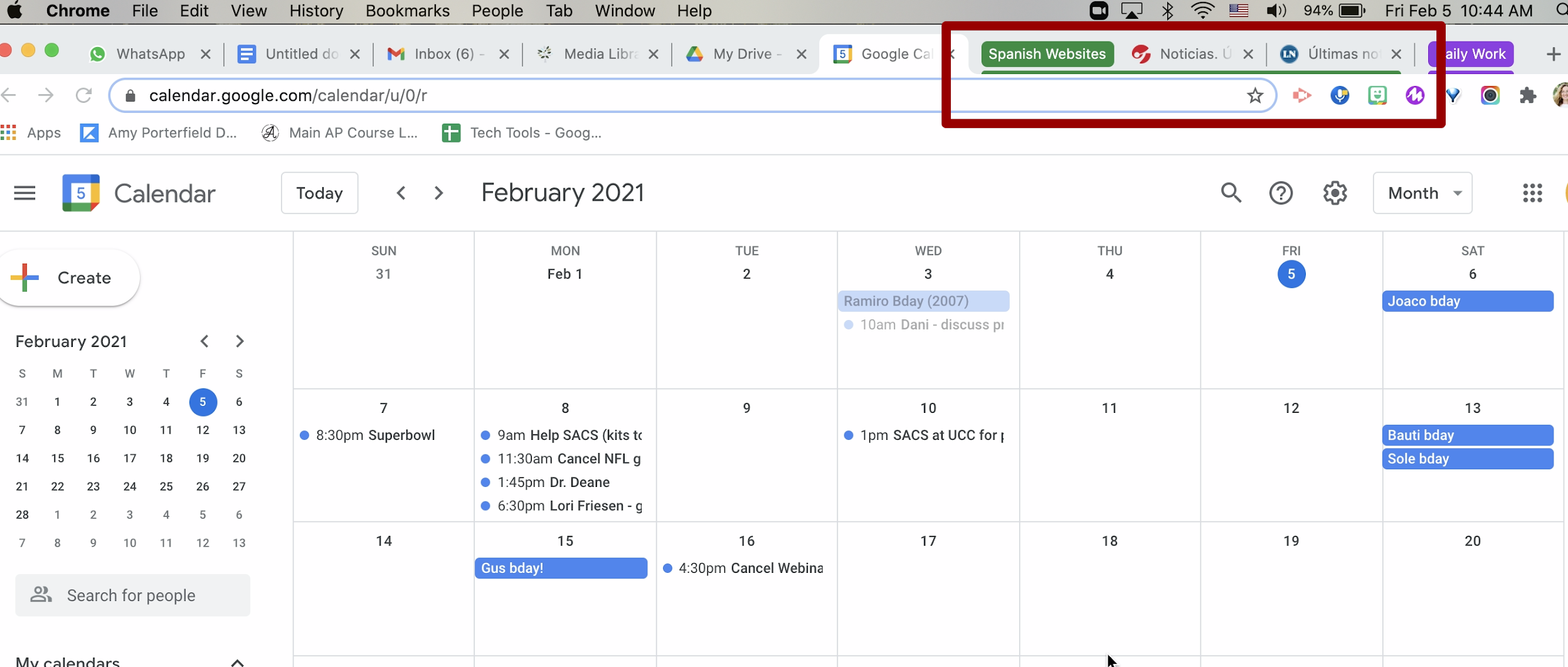
This way you can open the tabs you need, without having to close the rest. Just keep them in a separate group or category.
To create a group, all you need to do is right click on any tab and give the new group a name and a color. (On a Mac, right click is “Control” + click).
This is what it looks like: (click "play")
From that same menu, you can add more tabs, close the group, change the color, etc. Super easy and kind of fun too!
BOOKMARKS
I find that people either have a million bookmarks or they don’t have any.
You know what a bookmark is, right? It’s like instant access to websites you use often.
I think bookmarks can be super helpful to quickly find your favorite websites, but don’t need to have open all the time.
Normally you see the bookmarks just under your address bar, like this:
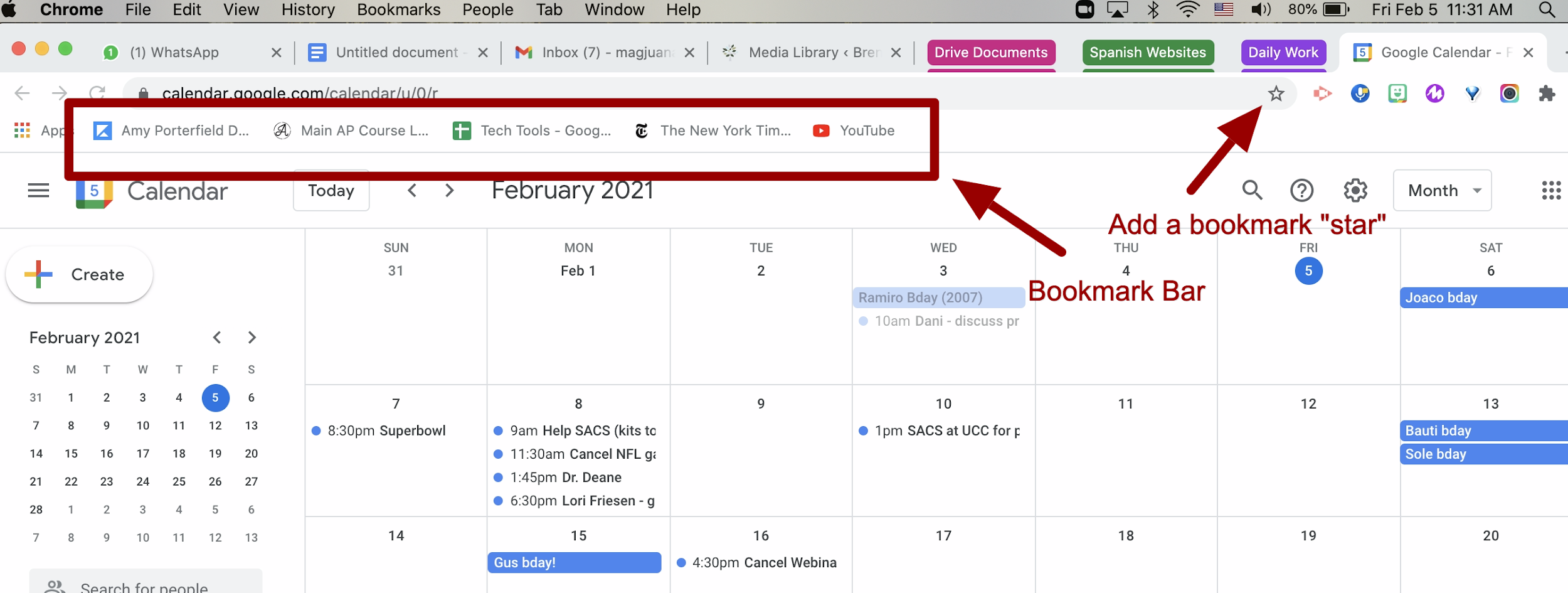
To create a bookmark, all you need to do is click on the little star to the right of the address bar. It will instantly appear in the bookmark bar, like magic!
PRO tip: organize all your bookmarks in folders. This way, they don’t crowd your screen, and you can find whatever you’re looking for easily.
I have a folder for Educational Technology websites, so any time I find an interesting website related to that topic, I place a bookmark in that folder.
If you’re a teacher, you could organize into one folder all your school websites such as Google Classroom, your school LMS, your grading program or your attendance website. Then, in the morning, you can just click once on the folder and it will open all of them at the same time. It’s just one more way to save you time.
All you need to do is right click (or on a Mac “control + click”) and you will see the option to open all of them at the same time.
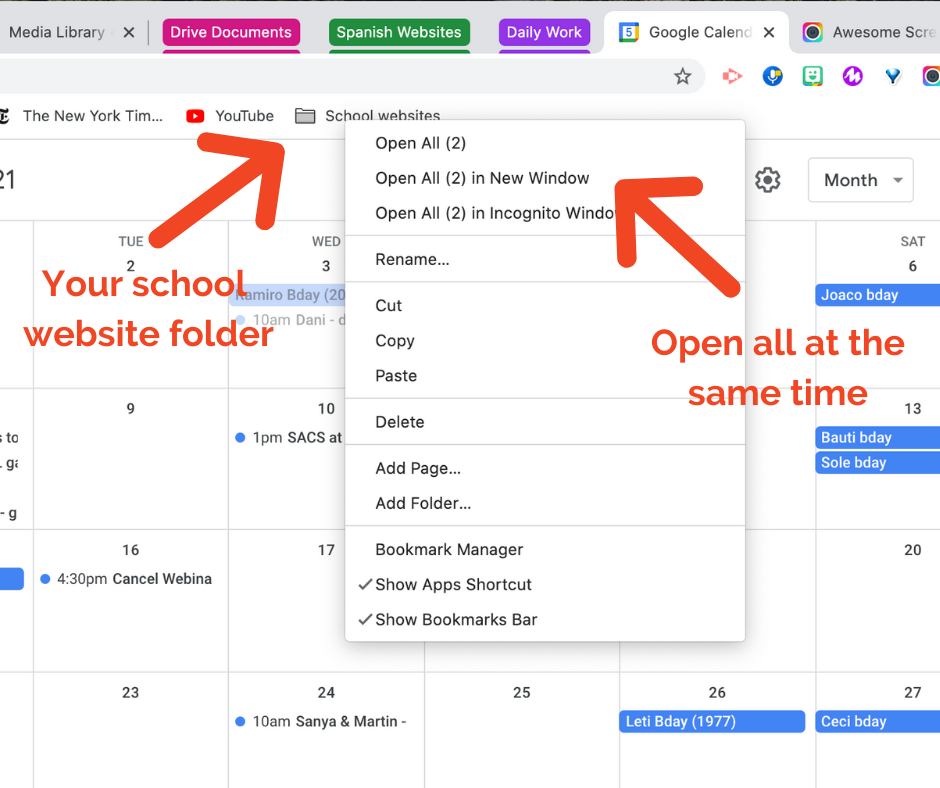
IN SUMMARY
We use Chrome or Safari all day long, yet how many of us really use it well? Probably pretty few. So hopefully these tips about moving tabs to make a new window, creating groups of tabs and really taking advantage of bookmarks will be helpful for you.
As always, leave a message in the comments and let me know what you think!

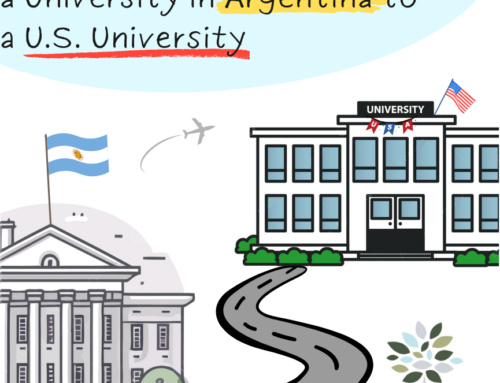
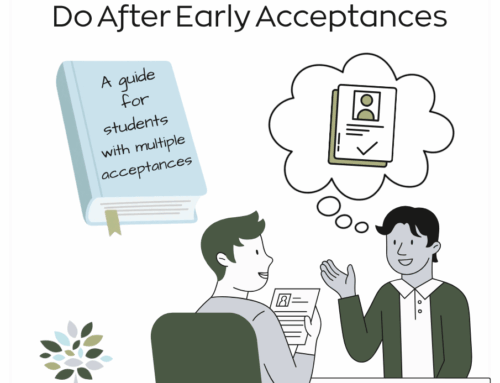
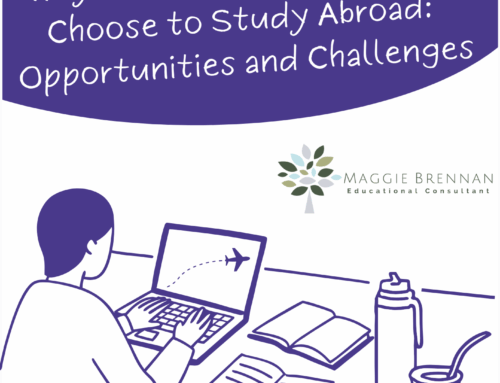


Awesome article! I find myself having too many tabs too!
I have learned also about a chrome extension, I think it’s called oneTab, or something like that, and by clicking on it, it saves all your tabs but let you focus on your next meeting without distraction!
Thanks, Maggie! These tips are awesome! (I have 16 tabs open right now. 😁) The quick videos demonstrate exactly what to do — super helpful!
I know that one too! OneTab is great. Stay tuned for my next blog post all about Chrome Extensions for Teachers!!
Great info. Thanks, Maggie.
So glad you find it useful Toni! Thanks for letting me know.
About Bookmark folder I was aware but group tabs is new for me. Please suggest onscreen annotations chrome extension. thanks
Thanks Satvinder! I will definitely discuss some really interesting and handy Chrome extensions next week on the blog. One of them is specifically for annotations. I think you’ll love it!
Great tips, Maggie — I didn’t realize I could create groups with tabs or bookmarks. I use Firefox, but I bet it offers similar features to the others. Time to tidy things up! Thanks!