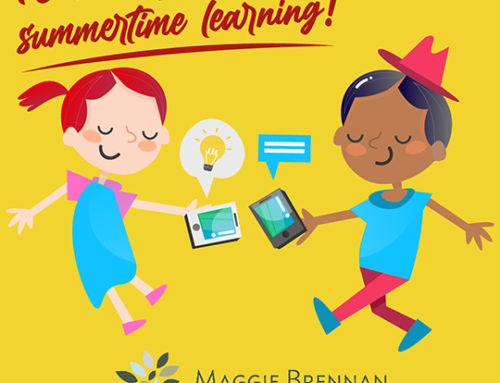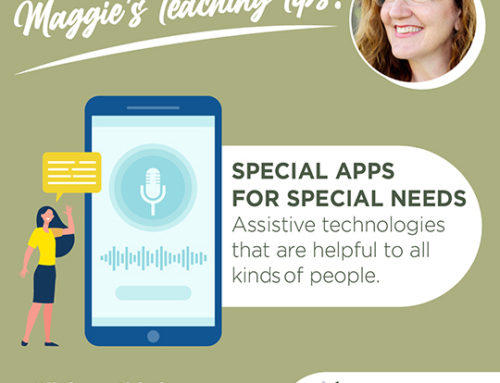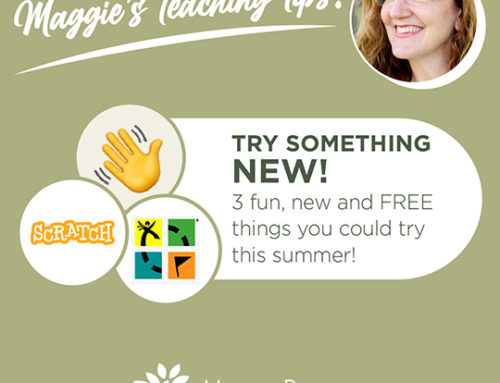Use it for video-tutorials, instructions to students, flipped classrooms … anything!

ave you tried screencasting yet? It’s FANTASTIC!
You know, screencasting is the thing where you record everything you’re doing on your computer screen. You can even record your voice at the same time. Screencasts are super useful for tons of things.
It used to be a fancy, “professionals-only” type of technology tool. Now, it’s as easy as pie AND it’s mostly free. As a result of the pandemic, screencasting has become a popular tool for teachers to use for tutorials. Many teachers also use it for flipped classroom videos or blended learning activities.
There are tons of different screencasting tools on the market that are easy to use and are super helpful for all types of activities. So let me show you which ones I think are best.
A CHROME EXTENSION:
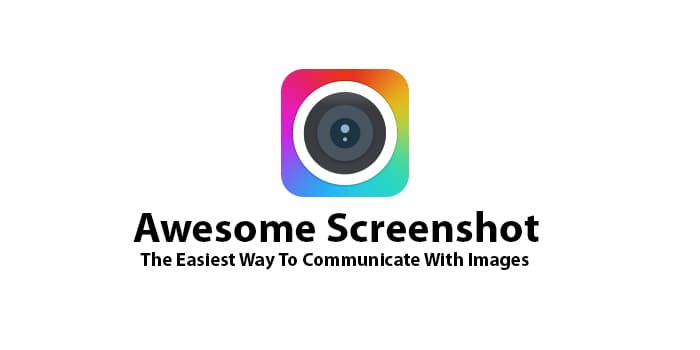
I started using Awesome Screenshot (a Chrome Extenstion) about a year ago and I love it. In only one click, I can record a video of my screen or take a screenshot. It has other options too, like including a voiceover, a webcam image of yourself or only recording one tab (not your whole desktop). Unfortunately, the free version has a limit of 5 minutes for video recordings. But honestly, teachers probably shouldn’t be making videos that are any longer than that!
I admit that all the features described above are available with many screencasting tools, but let me tell you why I still think this one is best:
- All the recordings and screenshots are saved to one central location on the AwesomeScreenshot website. You can go back and use them or edit them later if you need to.
- You can annotate the screenshots with arrows, boxes, colors etc. This is super helpful to point out important parts of the image. You can even “blur” certain parts of the image you would like to keep private.
- The free version has simple editing features for your videos, like trimming the ends or adding a voiceover. The paid version has even more features to create professional videos like splitting the clip and cutting out a section, adding shapes, text, and highlights.
A SCREENCASTING WEBSITE:

Screencast-o-matic is very similar to Awesome Screenshot, except it’s a website, not a Chrome Extension. Meaning, you need to open another website and “launch” the screencasting camera in order to use it. (Personally, I prefer to use a Chrome Extension because it’s always “open” on your browser. But anyhoo…)
Screencast-o-matic may involve a few more clicks in order to use it, but the main advantage to this software is that the paid version with all the bells and whistles is much cheaper than Awesome Screenshot. (It’s only $20 per month as compared to $60). But if you only use the free version, it doesn’t make much difference.
The paid plan of Screencast-o-matic also includes other fancy features like a scripting tool and accessibility features for students with special needs.
SCREENCASTING SOFTWARE:
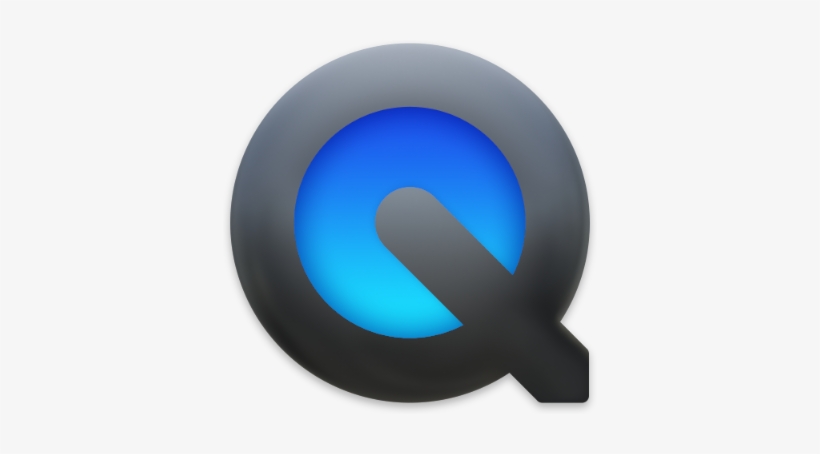
QuickTime is a software that comes preinstalled on all Macs. It is the ideal tool because it offers all the features of the other screencasting tools, yet there is no time limit on the videos. The editing tools are pretty basic (only trimming, clipping and rotating), but it’s quick and convenient if you have a Mac.
Personally, I think QuickTime, coupled with iMovie (also preinstalled on a Mac) is the ideal way to make professional instructional videos.
QuickTime acts as your camera, where you record everything you need to record (with or without your webcam). Then you upload the recording to iMovie, where you can edit the recording in many ways. You can cut out sections, trim the beginning and end, adjust the audio, add music or subtitles, combine multiple video recordings into one or even add animation.
“PRO” SCREENCASTING TOOL:

Camtasia is a professional screencasting and video editing tool. It does everything! You can combine multiple video or audio tracks, zoom into one area of the screen, dim the light on another section, add graphics like words and arrows that come in and out. But like any software that does a lot of wonderful things, it tends to be more difficult to use and more expensive to buy. I would say that Camtasia is an “intermediate” level software for most people. You might need to watch a tutorial online or get a bit of help in order to use it well. Once you know how to use it, you will love it!
IN CONCLUSION
Screencasting is an incredibly powerful tool for teachers because it can be used in so many ways! And remember, students can use it too. They could record a presentation and narrate it at the same time. They could give a tour of a website they think could be helpful to other students. They could read and narrate an article or a story online.
The only limitation on screencasting is your imagination!
Just FYI: I am not sponsored by any of these companies.
Let me know in the comments below how you have used screencasting in your classes. Take a moment to inspire the rest of us!
Want a Free Online Teaching Guide?
5 Simple Ways to Improve Online Teaching
Just subscribe below.
You can unsubscribe from the list at any time