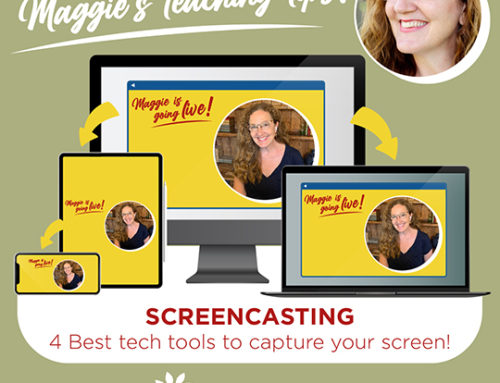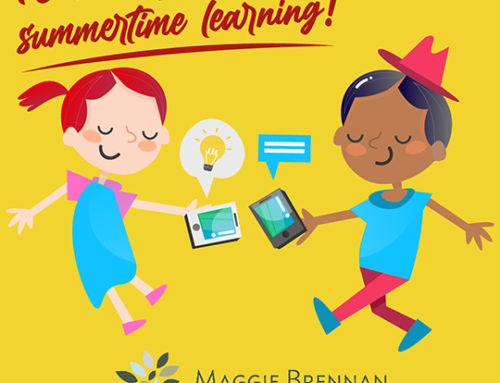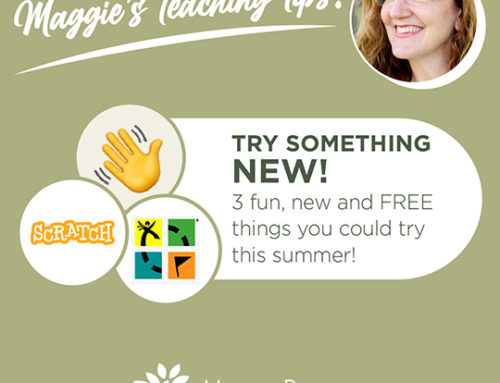Come find out about all the helpful tech tools for students with special needs.

friend of mine has a lot of trouble typing. She was really struggling one day when she turned to me and said “I just wish I could tell the computer what to type!”
I said “you can!”
Few people realize that almost all computers have the “speech to text” feature. By just turning on that feature, all you need to do is speak into the built in mic and it types everything you say. It’s amazing when you see all the words just magically appear on the page!
Snap. Problem solved.
All you need to do is click on command + shift + “s” and the computer will type anything you say out loud. Go ahead, try it right now and you’ll see how easy it is!
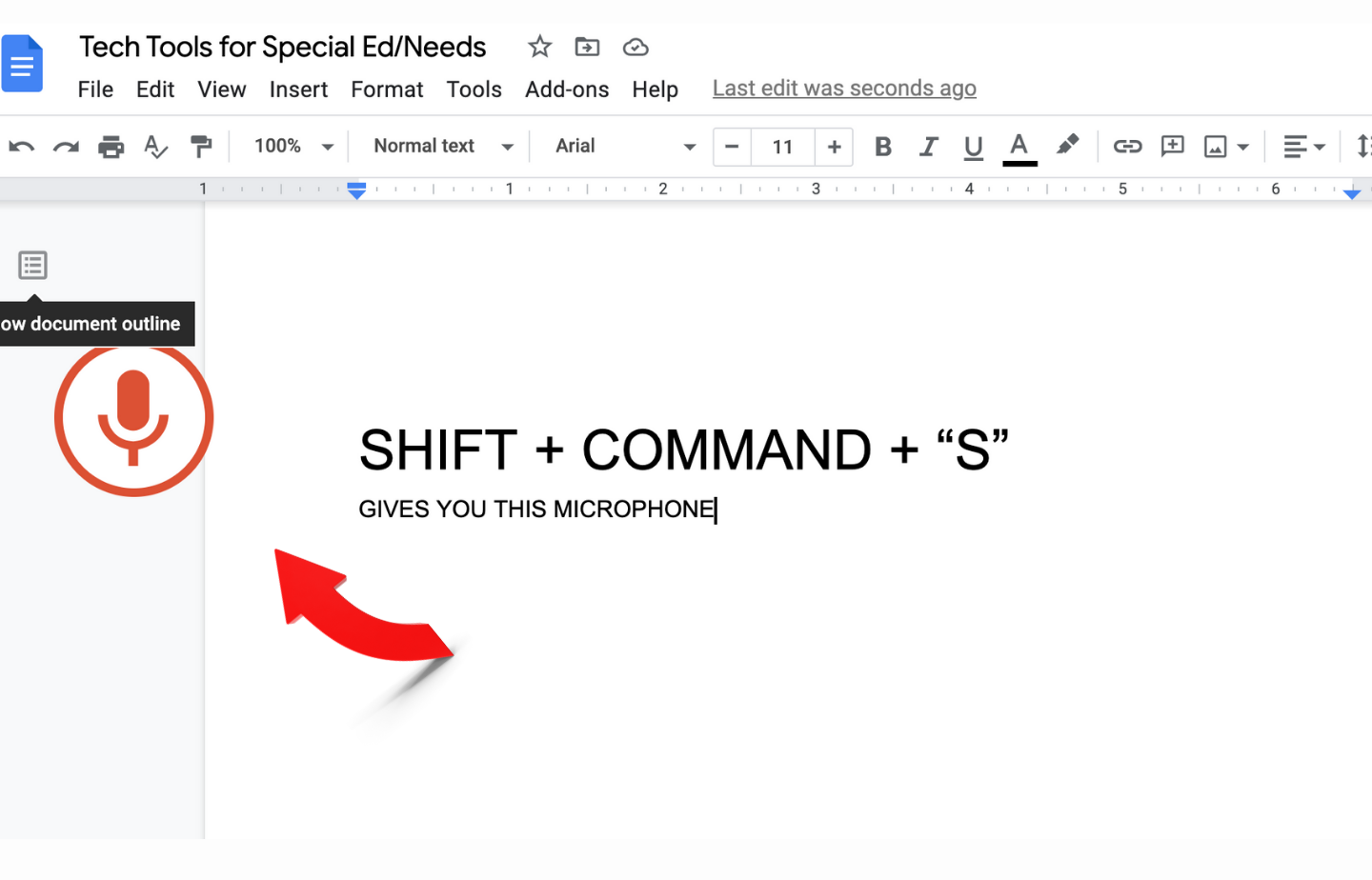
Many people don’t realize how many assistive technologies are built into cellphones and computers that are helpful to people with special needs. Through the use of things like voice controls, zoom and magnifiers, alternative color displays, fonts in all shapes and sizes, audio descriptions, assistive touch features and many other things, digital technology has made great strides towards helping differently abled people get access to information online.
Honestly, these features are useful for EVERYONE, not just differently-abled people. Personally, I have fallen in love with the “voice control” feature on my phone. I also love subtitles on any video I watch on my TV or online. I don’t have any disability, but these features are easy, convenient … and a bit addictive!
All the features I referred to above can be found on an iPhone under Settings>Accessibility. On a Mac computer, you will find them on System Preferences>Accessibility (see screenshot below). On a PC, go to your Control Center and search for Ease of Access Center.
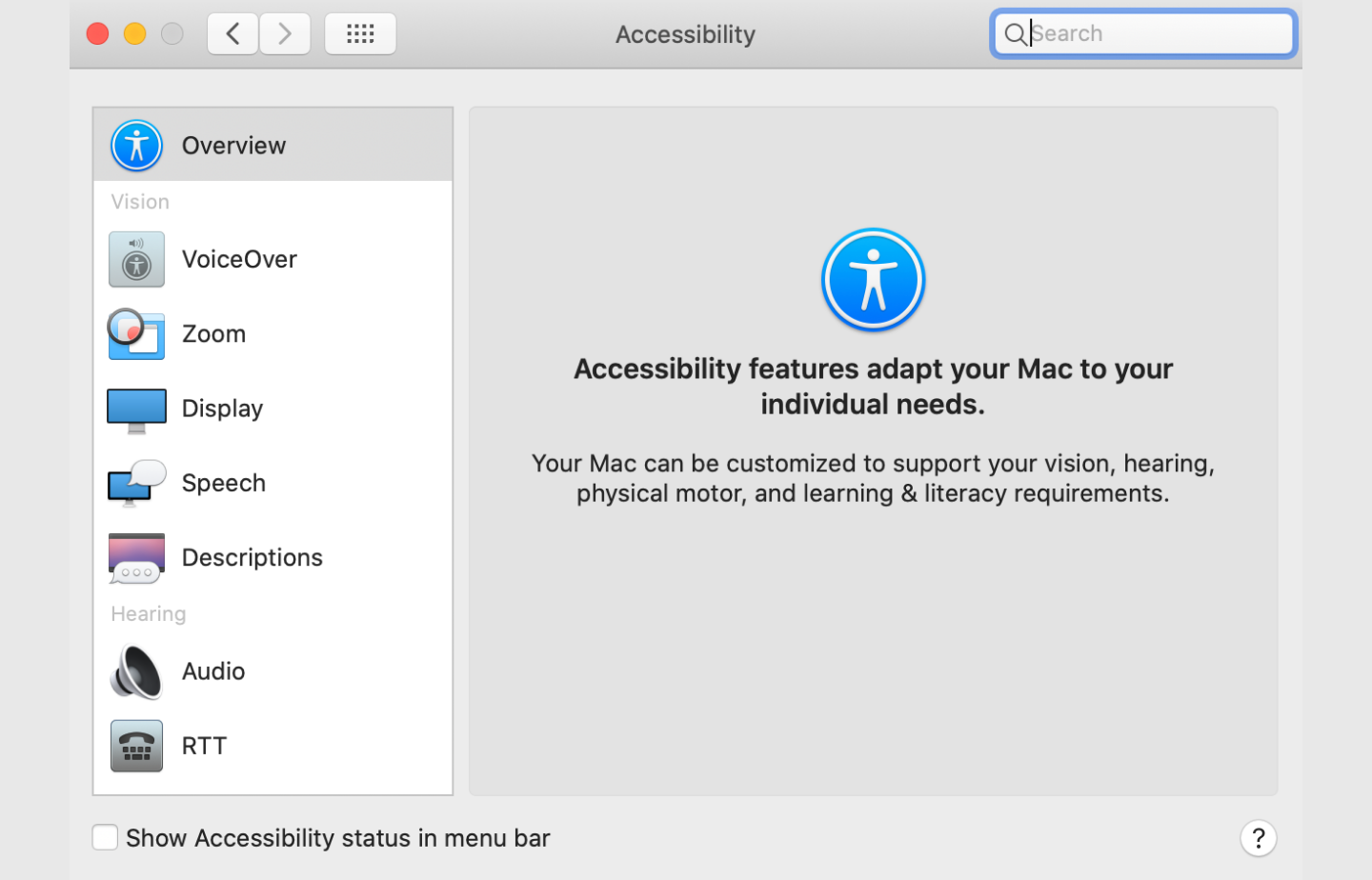
There are even more resources available online for free (or at very little cost). Let me show you a few:
READ&WRITE
This website and Chrome Extension offer multiple tools to help struggling students to read and write (just like the title says!) on Google Drive.
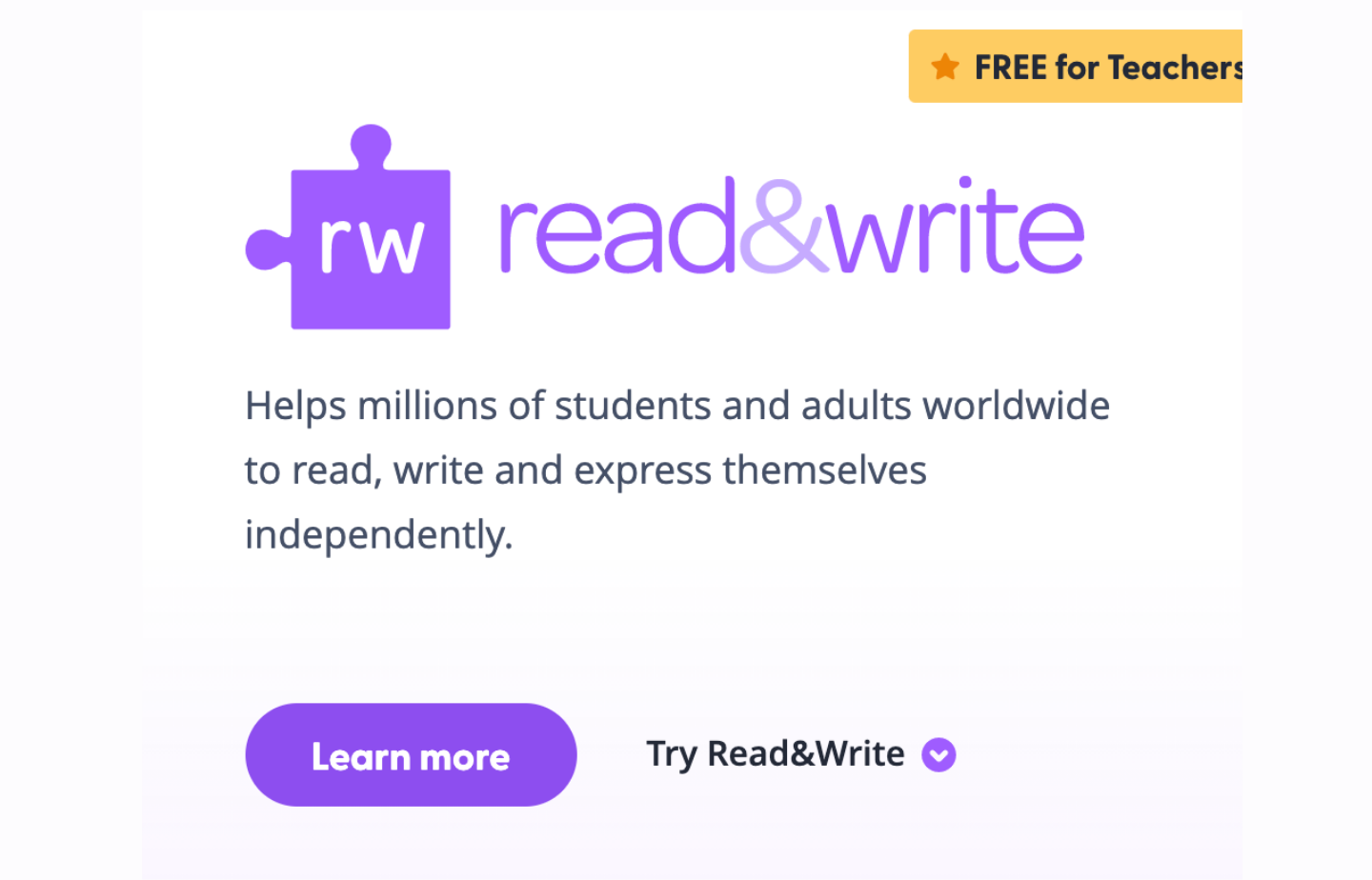
Students can use Read&Write as a Text-to-Speech tool. It will read the text out loud for those who either can’t see well or have reading difficulties. You could also have it go the other way around; the student speaks out loud and it will convert the Speech-to-Text.
It offers other tools too, such as text and picture dictionaries to aid students with word meaning as well as word prediction for suggestions as they type.
DYSLEXIA FONTS AND EXTENSIONS
A few quick and simple adjustments to the fonts of a website or your class documents could make all the difference for your students with dyslexia. The best part is that this type of adjustment doesn’t alter the readability of the text for someone without dyslexia, so why not use it everywhere??

Dyslexie was designed by a graphic designer who is dyslexic himself. Apparently, letters that are a bit “thicker” or heavier at the bottom, prevent flipping, mirroring or swapping that dyslexic people see when they read. It is a simple idea that has proven to be an effective way to really help those who have trouble reading due to dyslexia. It is very reasonably priced, so I would highly suggest you check it out here.
One of the schools where I worked installed this font on every computer in the 4th grade in an effort to help just a few kids who had dyslexia. When everyone used this font on all the reading material, the dyslexic kids didn’t feel singled out and it really helped with their comprehension and participation in the class. Granted, we didn’t do an academic research study of the findings, but we did notice a lot of successful and happy kids!
There is a similar Chrome Extension called OpenDyslexic that is free.
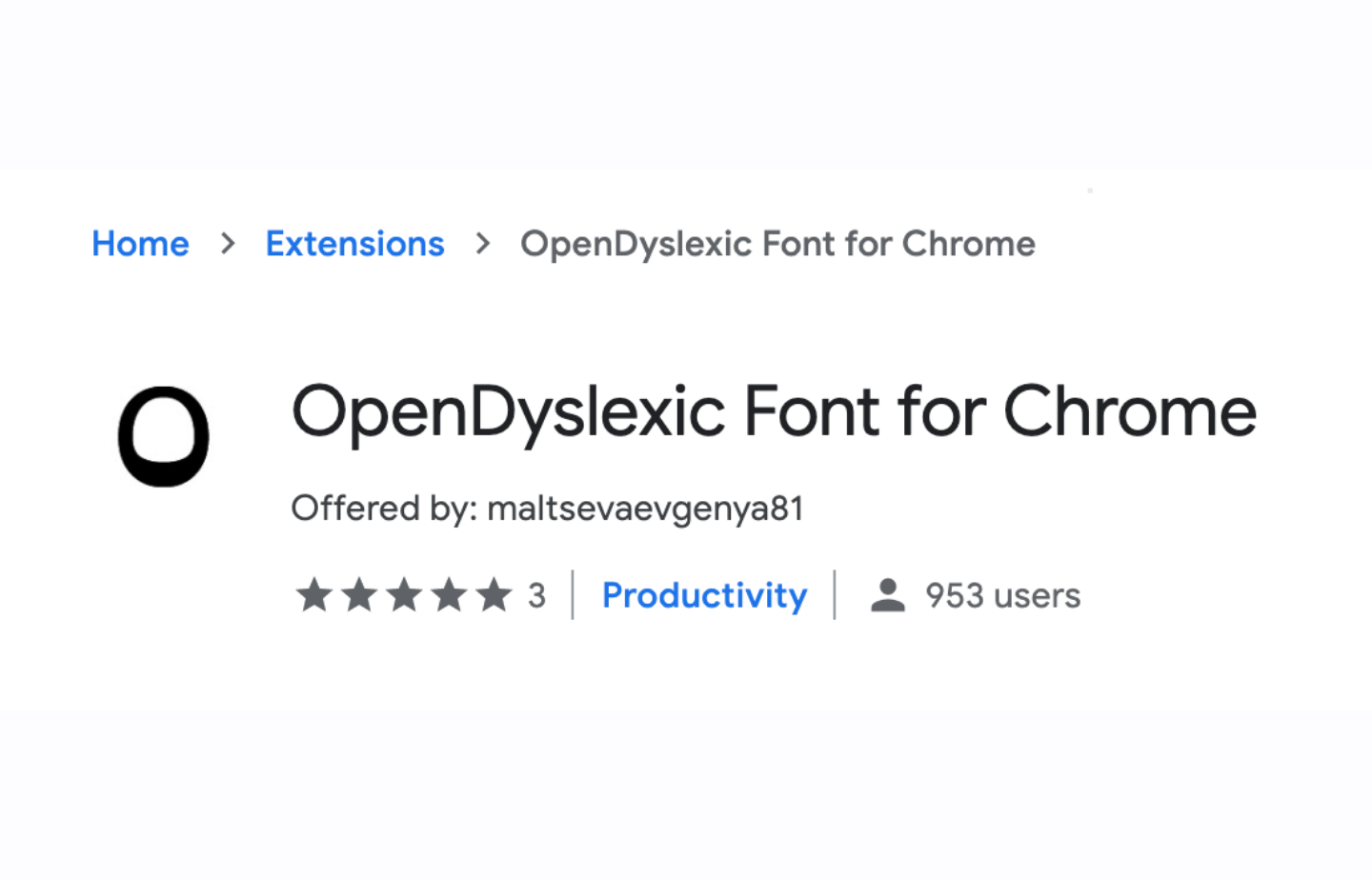
This one changes the fonts on the websites or online documents to make them easier to read, just like Dyslexie does. The only difference is that you can’t use it offline (like on Word, for example).
This is another example of a very simple and effective technology tool that will help many of your students, with minimal effort on the part of the teacher.
REWORDIFY
For your students who struggle to read at grade level, try this online tool. It is super helpful and free! It allows you to upload any type of text, then the app will change the vocabulary and sentence structure in order to make it more understandable for your student’s reading level.
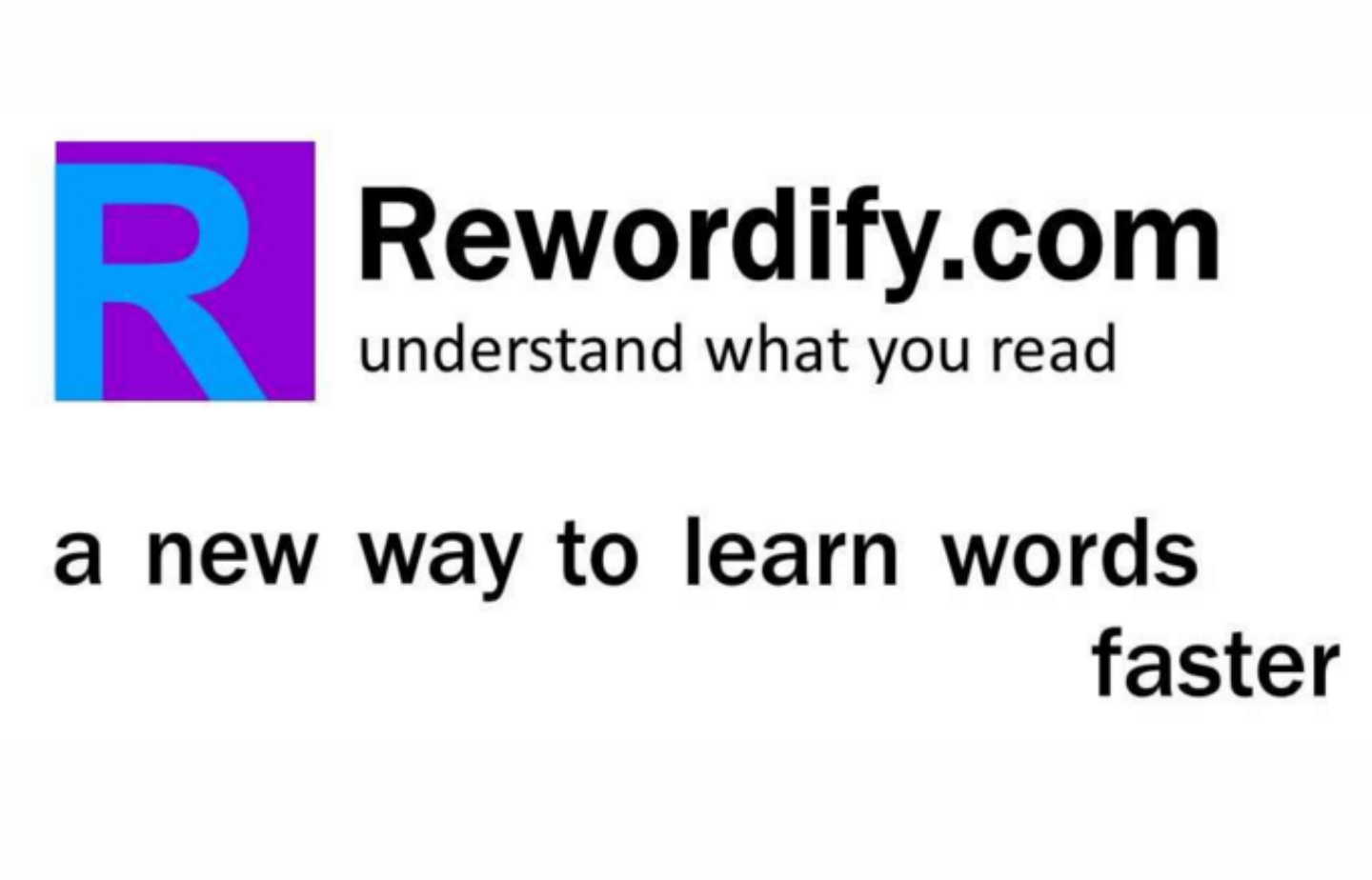
It simplifies difficult English to help with comprehension. Maybe your students are English language learners? Maybe they are struggling to read at grade level? Maybe they have a specific learning disability? No matter what the reason is, there are multiple uses of this website.
It helps students build new vocabulary and helps teachers create engaging lessons. Students can keep track of their progress through automatically generated charts, and get “learning stars” for rewards for keeping at it and doing well.
There is a free online demo for anyone interested, but trust me, it’s super easy to use.
IN CONCLUSION
It is absolutely amazing the amount of free and easy to use resources that are out there for students with special needs. I would highly encourage you to check out the numerous resources there are available for just about any type of disability. By encouraging your students to use these resources, it could completely change their ability to succeed in your class, and it won’t take any time or energy away from you, the teacher. It’s a win/win!
Want a Free Online Teaching Guide?
5 Simple Ways to Improve Online Teaching
Just subscribe below.
You can unsubscribe from the list at any time