This global pandemic has thrown our educational system into uncharted waters. Let me guide you how to use some free online resources that will help you provide an interesting learning experience for your students.

ll across the world right now, there are teachers and administrators sitting at their desks worried about the Coronavirus, but really worried about how the heck they are going to teach the rest of the semester online! From one day to the next, they need to change their entire curriculum plan to teach their content digitally, rather than in-person in the classroom. Most teachers have some experience with things like digital documents, Google Drive and the occasional video, but the abyss between that and teaching full time online is incredibly overwhelming.
Have no fear people. This is doable!
There are many online, free tools that are easy to use that will allow you to deliver your course content to students, monitor their responses, engage the community at large, and best of all, give the students the opportunity to experiment with a new and more independent way of learning, no matter what their age.
The following list is a brief description of online tools (websites and apps) that are compatible with Macs, iPads and PCs. All of them have a free version that could be set up quickly and fairly easily.
ONLINE TOOLS
Due to the Coronavirus and the suspension of classes all around the country, many of these platforms are offering free access to the full paid version of their software right now. It is a great time to experiment with some new tools to see what works for you and your students.
Another tip for anyone learning to use a new platform is to search the menu button because they often have very well produced video tutorials or online chats to help you use them. For more personalized and effective training for your staff, you could hire an Educational Technology specialist to help your staff get these projects off the ground.
In no particular order, here is a preliminary list of easy to use and free resources to help you teach online.
- ClickMeeting, Zoom or Panopto - all three of these websites offer the ability to host a webinar or live online video meeting. The teacher is the “host” and invites the students or “participants” to her event. The host can speak in a live video, upload a prerecorded video, share her desktop, draw on a virtual whiteboard, or ask for audience participation. The students can respond to questions or contribute to the conversation in a variety of ways, like speaking into their computer microphone, writing comments in a “chat box” or sharing their screen as well.
I will warn you that the first time you try to use these platforms, it can be a little overwhelming. My recommendation would be to sit down with a good friend and two computers and experiment with it first. See how it works, try all the features, and only then invite your students to do the same.
- Screencastify or Screen-o-Matic - these websites are for “screencasting”, which is when you record your computer screen and speak into the microphone at the same time, producing an instructional video. You can download the video after recording and send it to your students via their learning platform. Some good examples of screencasting would be a video on how to do an effective Google search, how to solve a math equation, how to utilize a simulation website for science lab experiments, etc. Students can also use screencasting to show teachers how they solved a math equation, how they diagram a sentence or to narrate a powerpoint presentation.
- Kahoot or Quizizz - although these two websites have different looks and features, they accomplish the same task. They allow you to create interactive questions for students to answer online in a synchronous or asynchronous manner. Meaning, after teaching a lesson, teachers can set up a series of comprehension questions for students to answer all at the same time, or as part of a homework assignment. This way, teachers can check for concept understanding from every student on every question topic… and the students love this fun, colorful and interactive activity.
- Flipgrid - this is a fun, easy to use website (and app) that creates a “video community” where all the students create their own videos in response to a communal prompt. For example, the teacher uploads a question, photo, video or prompt of any type, then each student records a short video response. The really nice part is that all the students can see their classmate’s videos, so they can view and comment on each other’s responses.
- Google Drive or Dropbox - if your class hasn’t discovered the ease and convenience of an online, shared storage file, then now is the time! Document sharing in the cloud has never been easier or more inexpensive. You can adjust the permissions on each shared document (or folder) to allow only the teacher and one student to view and edit the document, or to allow the entire class to do the same. Google Drive permits online, live editing of a document by multiple people, a “suggesting” mode, allowing the 2 parties to see the edits of the other, and other features like “version history” to revert to a previous version if desired, a dictionary, thesaurus etc. Dropbox is an alternative cloud storage site, but does not allow live editing by multiple people or other document editing features.
CONCLUSION
The real challenge to teaching online or with any digital product, is not how to use the software, it is how to teach effectively using digital tools. Right now, the Coronavirus has forced us to experiment with these new ways of teaching and learning. As a specialist in Educational Technology, I can help your school to implement these new platforms and to take advantage of this incredible opportunity to change the paradigm of the traditional classroom. Contact me for individual, group or online training sessions. I would be happy to help.
Want a Free Online Teaching Guide?
5 Simple Ways to Improve Online Teaching
Just subscribe below.
You can unsubscribe from the list at any time

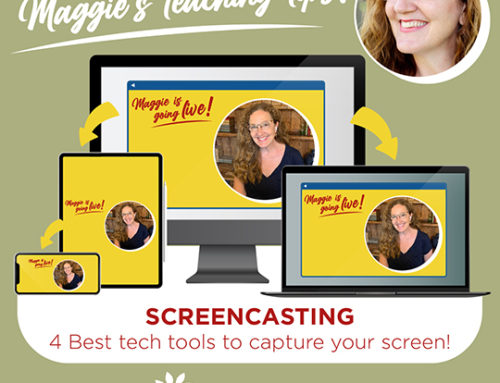
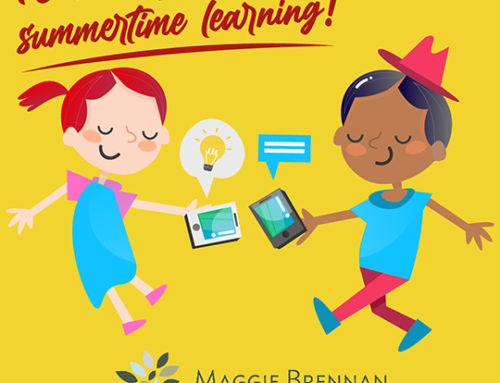
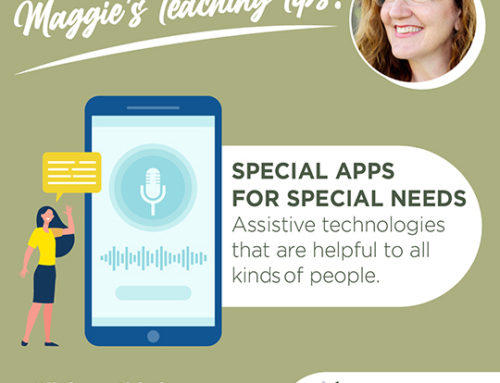


Leave A Comment